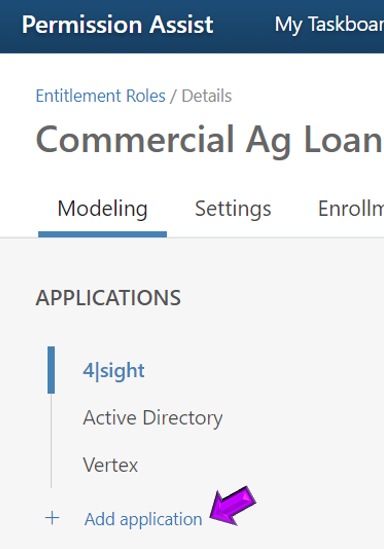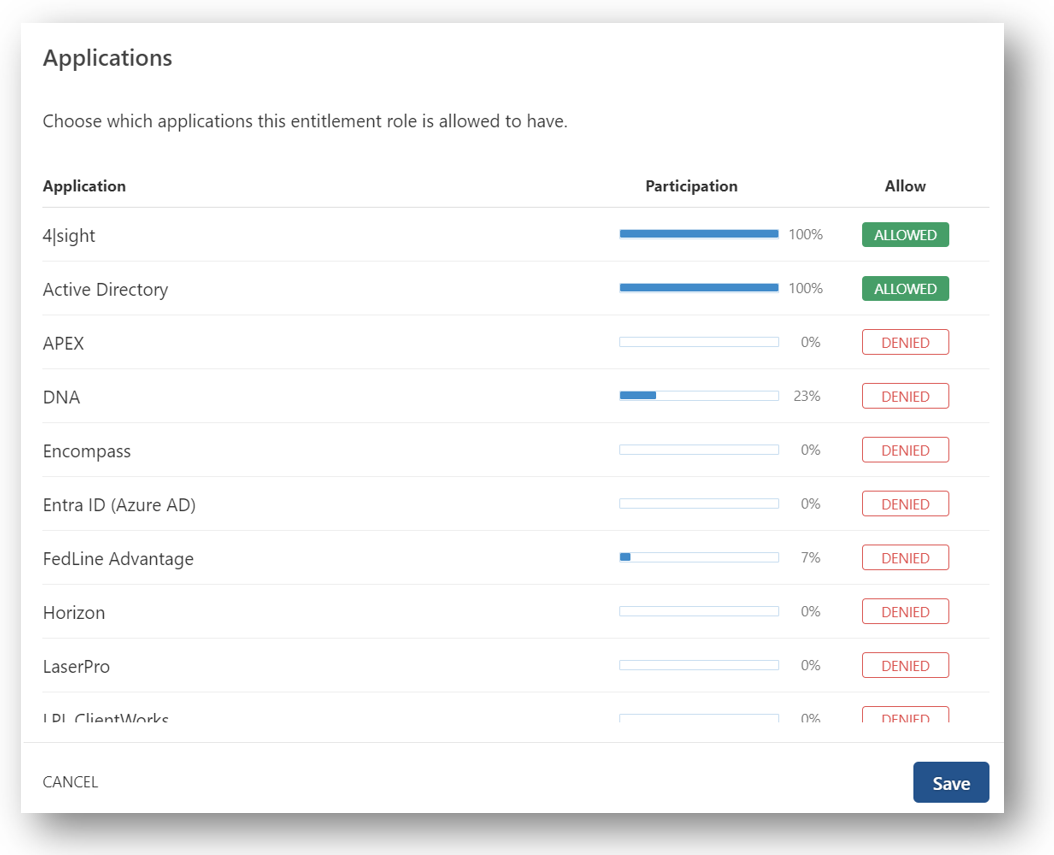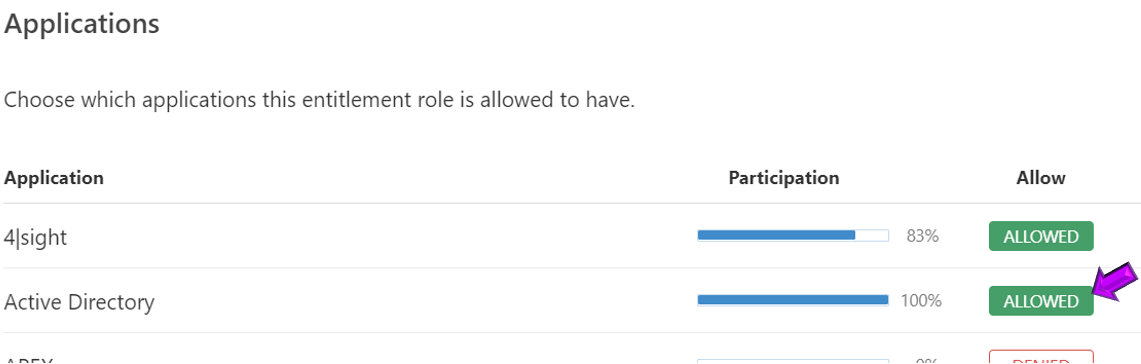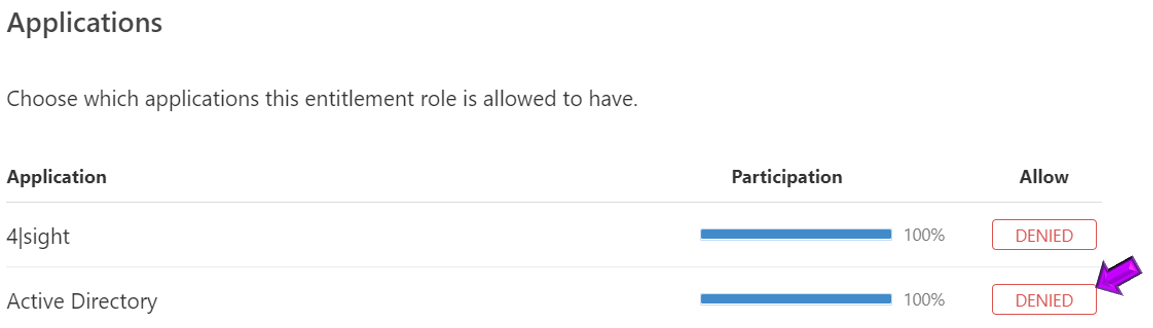Add or Remove an Application Within an Access Model
If you're creating a new access model from scratch or updating an access model manually, you'll need to add the applications you want to allow for that access model.
Add an Application to an Access Model
To manually add an application to an access model, complete the following steps:
-
From the Access Models list, select the access model you want to change. The access model's detail page is displayed.
-
Select the Add Application link at the bottom of the applications list (see picture below).
The Applications list is displayed (see picture below).
-
For any application you want to allow, select the Denied button next to the application.
NOTE: If the application is already added to the access model, the Allowed button is displayed next to the application (see example below).
-
When you've finished allowing applications, select the Save button to return to the access model. The applications are added to the list and are now considered "allowed" for people enrolled in the access model.
You can now allow or deny access to specific permissions within the application, if needed.
Deny/Remove an Application from a Role
-
From the Entitlement Roles list, select the access model you want to change. The role's detail page is displayed.
-
Select the Add Application link at the bottom of the applications list (see picture below).
The Applications list is displayed (see picture below).
-
For any application you want to remove, select the Allowed button next to the application.
NOTE: If the application is already removed from the role, the Denied button is displayed next to the application (see example below).
-
When you've finished removing applications, select the Save button to return to the access model. The applications are removed from the list and no longer considered "allowed" for people enrolled in the access model.